How to integrate LMS Portals with Zoom
LMS Portals provides integration with Zoom, thus allowing you to offer live training sessions, along with on-demand training.
To integrate your portal with Zoom:
Step 1: Connect your Zoom account with your portal:
Here's how:
- Sign in to your LMS Portals account as an Administrator and go to the Zoom Meetings Section.
-
You will see the quick guide as per the below image.
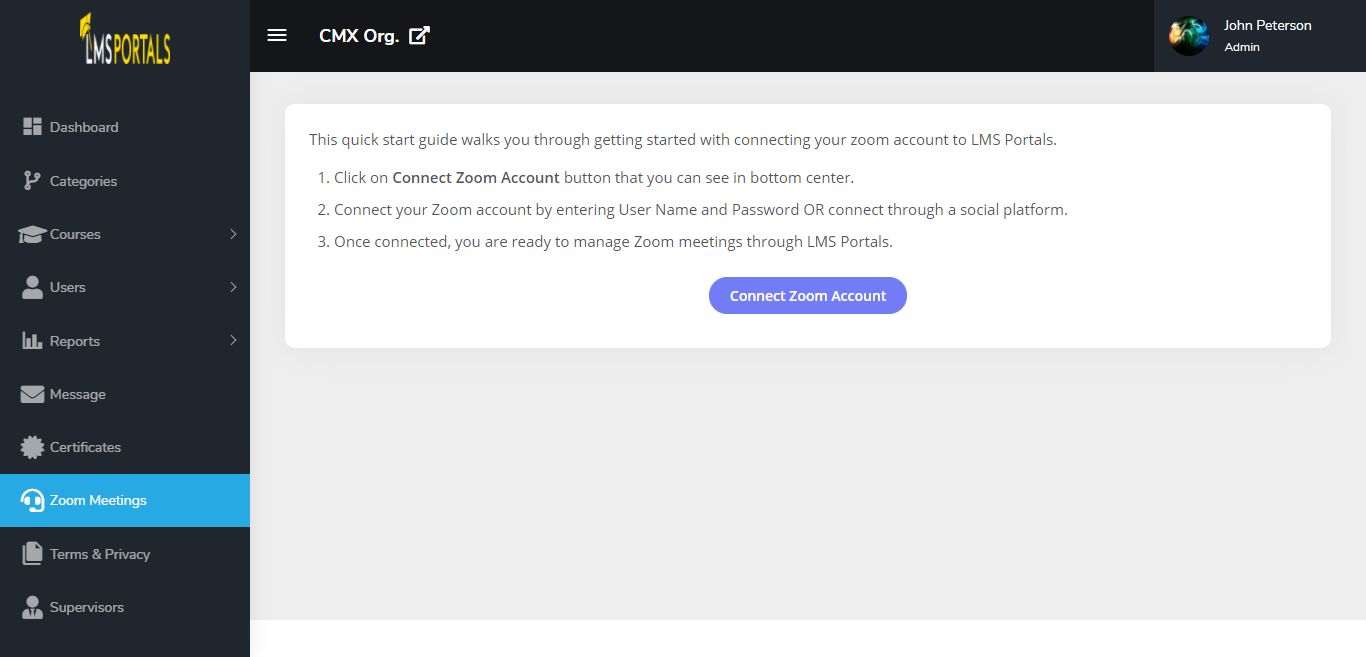
-
Click the Connect Zoom Account button and log in to your Zoom account - if not already logged in. To complete the connection click the Authorize button.

- You are now ready to schedule your first live training.
Step 2: Create a New Meeting
Here's how:
- Click the Schedule a Meeting button to create a new meeting on the portal.
- Select a course for which you want to schedule a live training.
-
Complete the fields for Meeting Title, Date & Time, Duration of Meeting etc.
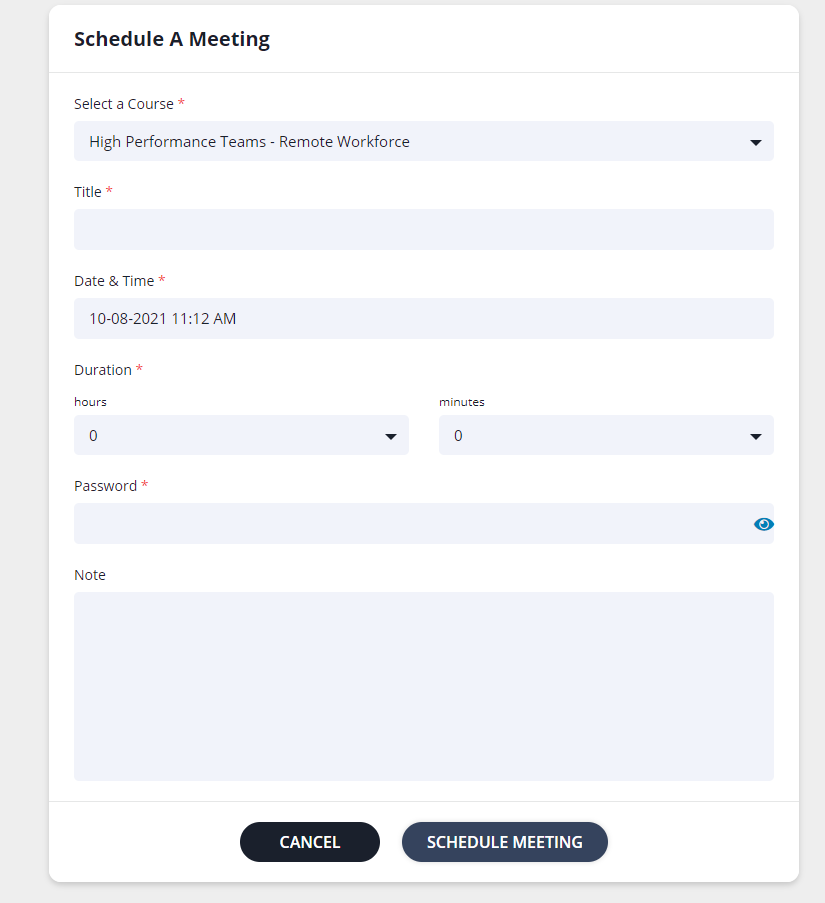
- When finished, click the SCHEDULE MEETING button to add the meeting into LMS Portals. This will automatically sync with your Zoom account.
-
You can update the meeting information at any time using the Update Meeting button.

Step 3: Users Join the Meeting
Here's how:
- Users work from their interface to select the course for which the administrator has created a meeting for live training.
-
They will see the live training detaild and a button Join Live Video Class to join the session.
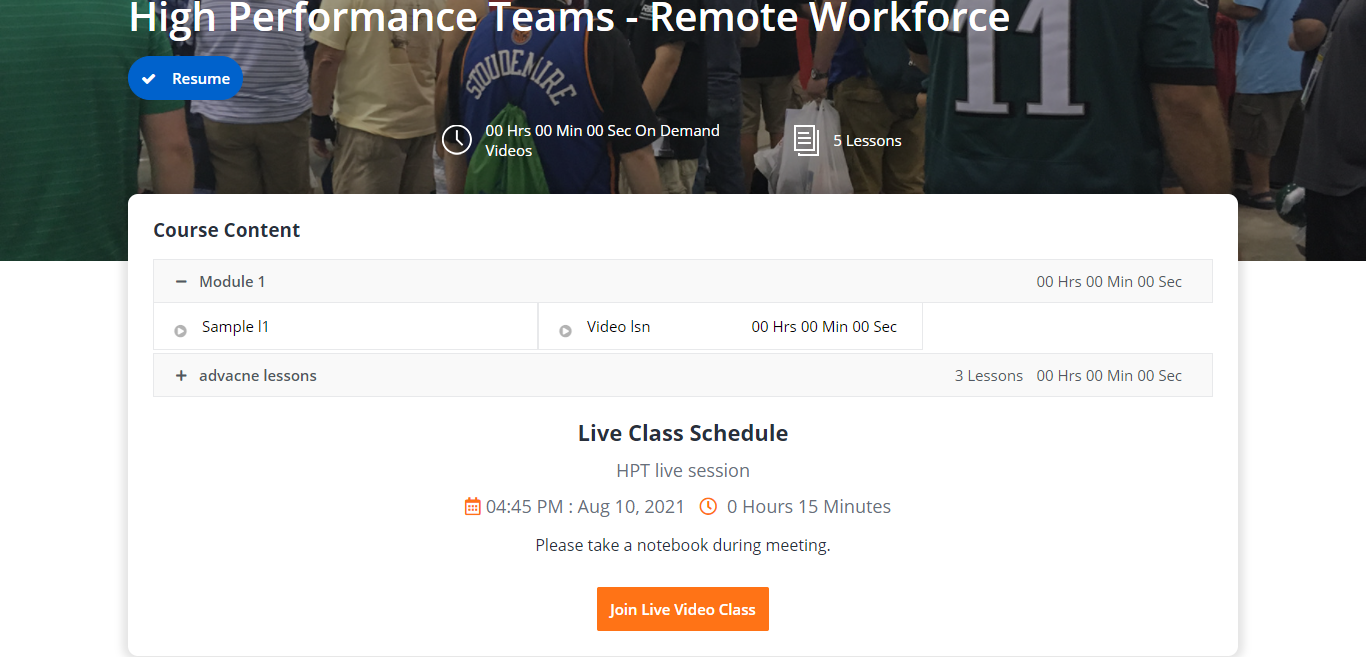
How to uninstall/deauthorize the Zoom app :
Here's how:
-
To uninstall the LMS Portals Zoom application, go to https://marketplace.zoom.us/user/installed, and just click the Uninstall button next to the LMS Portals application.
